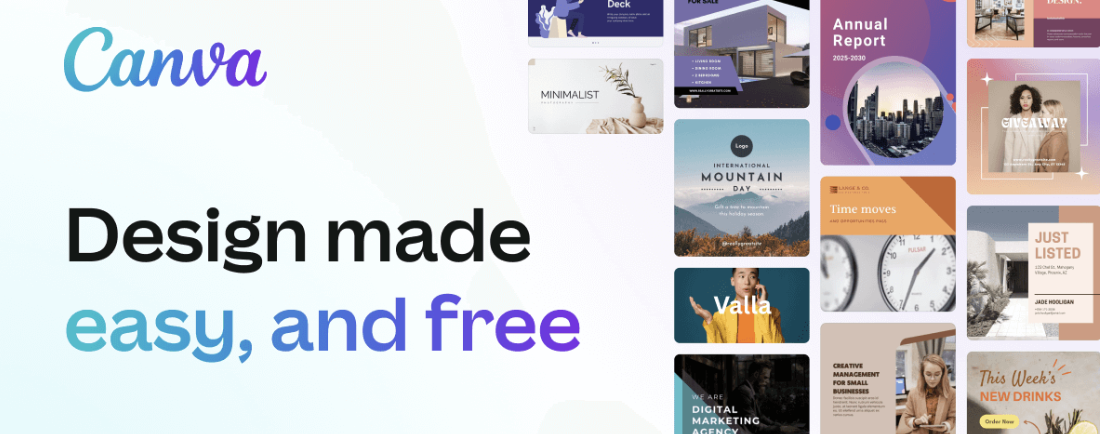
So, you’ve made a design in Canva for your tablecloth, banner, canopy, table runner, or even a trash can cover. Awesome!
Now you just need to send it to us at Logoclothz so we can get it ready for printing on your branded item.
Sharing your design is extremely easy, and once we have the link, we can ensure that your logo and colors look perfect on your printed product. Here’s how to do it:
Step 1: Finish Your Design
Open your project in Canva and make sure it’s exactly how you want it.
- Double-check your logo.
- Make sure any text is spelled correctly.
- If you’re matching brand colors, use your Pantone values if you have them.
Step 2: Click “Share”
At the top right of Canva, there’s a purple “Share” button. Click it.
Step 3: Change the Link Settings
When the share menu pops up, look for a setting that says something like “Link Settings” or “Anyone with the link”.
In the share menu:
- Find the dropdown that might say “Only you” or “Anyone with the link”.
- Change it to “Anyone with the link”.
- Then select “Can edit” (not just “Can view”).
(This lets us open your design, check it for printing, and make any technical fixes before sending you a proof.)
Step 4: Copy the Link
Click “Copy Link”. Now you have a special URL that takes us straight to your project.
Step 5: Send It to Logoclothz
Paste your link into an email and send it to cs@logoclothz.com (or reply to your order email).
Why Sharing the Link Helps
When you send us your Canva link, we can:
- Make sure your design is the right size.
- Adjust colors so they print correctly.
- Check that text and images are crisp.
- Create a file that’s truly print-ready.
That means your final product—whether it’s a custom tablecloth, banner, canopy, table runner, skirt, or trash can cover—will look sharp, professional, and exactly how you imagined it.
Tip: You don’t have to flatten or download your design before sending the link.
Sending it this way keeps everything editable so we can fine-tune it for the best print results.

Why is my Canva file not print-ready?
A Canva file might look great on your screen but still not be “print ready” for a few reasons—especially when we’re talking about high-quality printing for tablecloths, banners, canopies, and other large displays.
Here’s why:
1. Low Image Resolution
- Canva is designed for quick, easy graphics, not necessarily for large-format printing.
- Images in your design might only be 72 dpi (screen resolution), but printing—especially big products—needs at least 150–300 dpi at full size, to look sharp.
- On a big tablecloth, banner, or canopy, low-res images can look blurry or pixelated.
2. Wrong Color Mode
- Canva works in RGB (screen colors), but printers use CMYK.
- Colors can shift or look duller if we don’t convert and adjust them before printing.
- This is especially important if you’re matching a brand’s Pantone color.
3. Bleed & Safe Margins Missing
- Printing sometimes requires extra space around the edges (bleed) so designs don’t get cut off.
- Canva doesn’t automatically set up files with proper bleed for large items, so we add it to make sure nothing important is trimmed.
4. Fonts Not Embedded or Outlined
- Canva’s fonts are fine for design, but if they’re not converted to outlines, they could shift or change if the printer doesn’t have that font installed.
- Outlining text locks it in place so it prints exactly as designed.
5. Incorrect Size or Scale
- Many Canva projects start at small sizes (like letter paper), but large-format items need to be built at the correct dimensions from the start.
- Scaling up after the fact can cause blurriness or distortion.
6. Transparency or Effects Issues
- Drop shadows, gradients, and semi-transparent shapes may not print the way they appear in Canva.
- We flatten or adjust these effects so they print smoothly.
Bottom line:
A Canva file isn’t always print-ready because printing has technical requirements that go beyond what looks good on your computer screen. At Logoclothz, we take your Canva design, address any issues, and create a professional, print-ready file so your final product looks as bold and sharp in real life as it does on your screen.
At Logoclothz, we love bringing your designs to life.
When you share your Canva link the right way, you’re one step closer to a table display or event setup that makes your brand impossible to ignore. Be seen, be noticed, and be remembered.


